wsl2のvscodeのdevcontainerでRustのGUIアプリ(bevy)を作成する環境構築
VSCodeのリモートコンテナ(devcontainer)からRustでbevyなGUIアプリを表示することができたのでその構築のためのメモ
更新履歴
- 2023/2: VSCodeのアップデート(v1.75.0)により、
DISPLAY関連の環境変数とソケットのマウントが不要になったようなので、コメントを該当行の1行上に追加した。 - 2023/2: audio再生についての記述を追加。こちらもそのうちマウントが不要になるかもしれない。
- 2023/2:
devcontainer.jsonのfeaturesを活用すべきことを追記。
featuresを利用する
2023/2追記
GPUを使いたいならdevcontainer.jsonのfeaturesに追記するだけでよさそうだ。下に書いたdevcontainer.jsonとDockerfileは不要になる。
devcontainerの作成時に好きなのを選択したあと、.devcontainer/devcontainer.jsonに以下の項目を追記すればnvidia-smiは使える:
"features": {
"ghcr.io/devcontainers/features/nvidia-cuda:1": {}
}runArgsは必要だと思う。
環境
- Windows10 22H2
- nvidia GPU使用
- wsl2 + wslg
- wsl2で使うディストリビューション: debian(ubuntuでもいい)
- VSCode 1.74.3
- Rust rustc 1.67.0
ubuntu使用であれば適宜debianをubuntuと読み替えてください。
wsl2とwslgについて
wslgはwsl2からGUIアプリの実行を可能にしたもの。
2023/1の時点から過去1年以内くらいならWSL2をインストールしていればwslgも一緒にインストールされているはず。wslgやそのインストールについてはこちらを参照:
wsl2のdebian上でsudo apt install -y x11-apps && xclockなど実行することでwslgの存在を確認できるかもしれない。wslgがDISPLAY変数など用意していて、X11サーバなども動いてくれているようなので問題なくxclockがGUI付きで起動できるはず。起動しない場合は、上記リンクなどを見てwsl2をアップデートすればいい。
X11サーバはwindows側でなんとかしてくれるので、VcXsrvなども不要。
bevyについて
Rustで作られているゲームエンジン。詳細は以下:
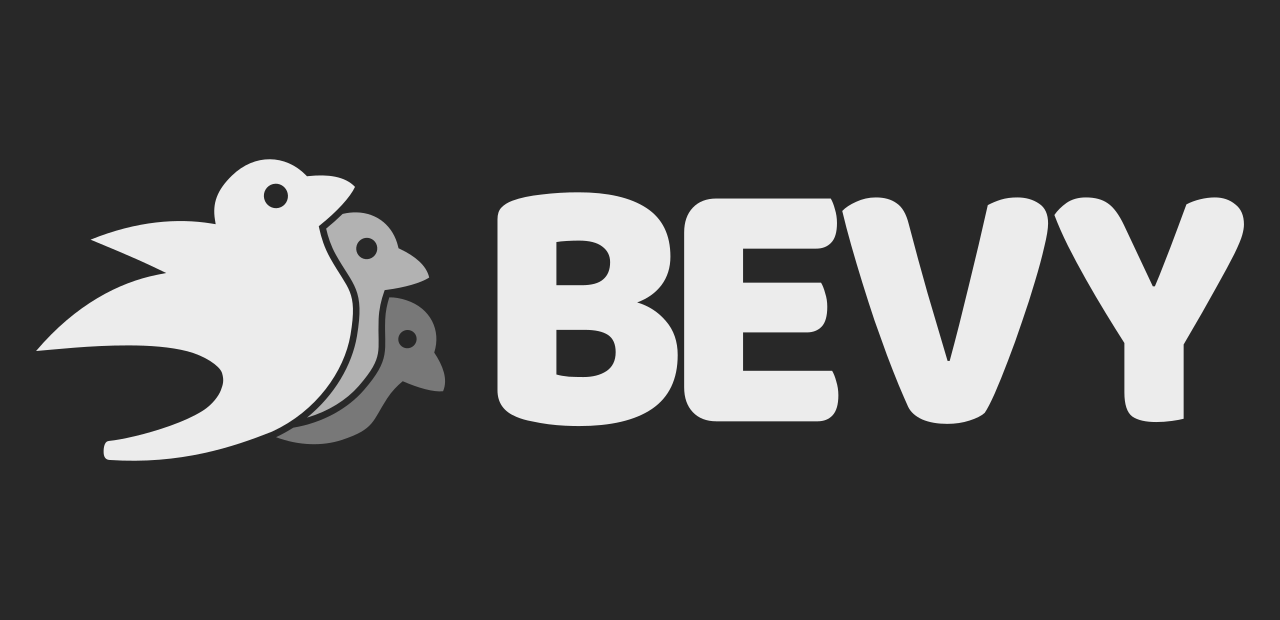
bevyのGetting StartedのDefaultPluginsを導入するとGUIが表示されるのだが、ここでdevcontainer上ではエラーになってしまっていた。最初はライブラリの不足だったが、最後にthread 'main' panicked at 'Unable to find a GPU! Make sure you have installed required drivers!'が表示されて詰まってしまった。これを何とかする。
ちなみにdevcontainer上でなくwsl2なubuntu上だとライブラリの不足を解決するとGUIが表示された。debianでは試していない。試行錯誤はubuntu上で行ったため。
bevyはvulkanというグラフィック関連のAPIを使うらしく、xclockは表示できても、bevyのは表示されないということもあった。正直vulkanについてはよくわかってない。ドライバがあれば大丈夫だろうという認識。
本記事ではbevyを使っているが別にbevyでなくてもRustでなくても同じようにGUIの表示までできると思っている。
こうすればいい
要約と詳細で分けておく。今回のbevyを使うのであれば、詳細のほうをコピペすれば動く…はず。
要約
devcontainerのDockerイメージとして、nvidia/cuda:12.0.0-base-ubuntu22.04を指定すれば使える。
環境変数WAYLAND_DISPLAY=wayland-0 DISPLAY=:0の設定とwslgで使われているwsl2のX11のunixソケットをマウントすることを忘れずに。
あとは、使う言語などに関する設定をすればいい。
詳細
devcocntainerの設定で済む。.devcontainer/devcontainer.jsonはこのように:
// For format details, see https://aka.ms/devcontainer.json. For config options, see the
// README at: https://github.com/devcontainers/templates/tree/main/src/rust
{
"name": "Rust with gpu",
// Or use a Dockerfile or Docker Compose file. More info: https://containers.dev/guide/dockerfile
// "image": "mcr.microsoft.com/devcontainers/rust:0-1-bullseye",
"build": {
"dockerfile": "./Dockerfile",
"context": "."
},
"runArgs": [
"--gpus=all"
],
// mount wslg X11 socket, VSCode 1.75.0以降は不要
"mounts": [
"source=/tmp/.X11-unix,target=/tmp/.X11-unix,type=bind,consistency=cached"
],
// Features to add to the dev container. More info: https://containers.dev/features.
"features": {
"ghcr.io/devcontainers/features/common-utils:2": {
"installZsh": "true",
"username": "vscode",
"userUid": "1000",
"userGid": "1000",
"upgradePackages": "true"
},
"ghcr.io/devcontainers/features/rust:1": "latest",
"ghcr.io/devcontainers/features/git:1": {
"version": "latest",
"ppa": "false"
}
},
// Configure tool-specific properties.
"customizations": {
// Configure properties specific to VS Code.
"vscode": {
// Set *default* container specific settings.json values on container create.
"settings": {
"lldb.executable": "/usr/bin/lldb",
// VS Code don't watch files under ./target
"files.watcherExclude": {
"**/target/**": true
},
"rust-analyzer.checkOnSave.command": "clippy"
},
// Add the IDs of extensions you want installed when the container is created.
"extensions": [
"vadimcn.vscode-lldb",
"mutantdino.resourcemonitor",
"rust-lang.rust-analyzer",
"tamasfe.even-better-toml",
"serayuzgur.crates"
]
}
},
// Use 'forwardPorts' to make a list of ports inside the container available locally.
// "forwardPorts": [],
// Use 'postCreateCommand' to run commands after the container is created.
"postCreateCommand": "sudo apt update && sudo apt-get install -y g++ pkg-config libx11-dev libudev-dev libxcursor-dev libasound2-dev libxrandr-dev libxi-dev libx11-xcb-dev libvulkan-dev",
// Configure tool-specific properties.
// "customizations": {},
// Uncomment to connect as root instead. More info: https://aka.ms/dev-containers-non-root.
// "remoteUser": "root"
"remoteUser": "vscode"
}VSCodeのRust用devcontainerのテンプレートを参考に作っている:
runArgsとmountsの設定を忘れないように。runArgsではGPUをDockerコンテナ内で使えるようにしている。mountsでのマウントはwslgのGUI用バックエンドを使うために渡している。mounts関連についてはこちらを参照:
postCreateCommandではbevyの実行での不足分のライブラリのインストールをしている。
次にdevcontainerで使う.devcontainer/Dockerfileの中身:
FROM nvidia/cuda:12.0.0-base-ubuntu22.04
ENV RUSTUP_HOME=/usr/local/rustup \
CARGO_HOME=/usr/local/cargo \
PATH=/usr/local/cargo/bin:$PATH \
RUST_VERSION=1.67.0
RUN apt update && export DEBIAN_FRONTEND=noninteractive; \
apt install -y wget sudo; \
apt-get purge -y imagemagick imagemagick-6-common;
RUN set -eux; \
dpkgArch="$(dpkg --print-architecture)"; \
case "${dpkgArch##*-}" in \
amd64) rustArch='x86_64-unknown-linux-gnu'; rustupSha256='5cc9ffd1026e82e7fb2eec2121ad71f4b0f044e88bca39207b3f6b769aaa799c' ;; \
armhf) rustArch='armv7-unknown-linux-gnueabihf'; rustupSha256='48c5ecfd1409da93164af20cf4ac2c6f00688b15eb6ba65047f654060c844d85' ;; \
arm64) rustArch='aarch64-unknown-linux-gnu'; rustupSha256='e189948e396d47254103a49c987e7fb0e5dd8e34b200aa4481ecc4b8e41fb929' ;; \
i386) rustArch='i686-unknown-linux-gnu'; rustupSha256='0e0be29c560ad958ba52fcf06b3ea04435cb3cd674fbe11ce7d954093b9504fd' ;; \
*) echo >&2 "unsupported architecture: ${dpkgArch}"; exit 1 ;; \
esac; \
url="https://static.rust-lang.org/rustup/archive/1.25.1/${rustArch}/rustup-init"; \
wget "$url"; \
echo "${rustupSha256} *rustup-init" | sha256sum -c -; \
chmod +x rustup-init; \
./rustup-init -y --no-modify-path --profile minimal --default-toolchain $RUST_VERSION --default-host ${rustArch}; \
rm rustup-init; \
chmod -R a+w $RUSTUP_HOME $CARGO_HOME; \
rustup --version; \
cargo --version; \
rustc --version;
# VSCode 1.75.0以降は不要
ENV WAYLAND_DISPLAY=wayland-0 DISPLAY=:0
CMD ["sleep", "infinity"]RustのDockerイメージをほぼ流用させていただいている:
sudoはpostCreateCommandで使うので入れておく。まあsudoを使う必要もない気がするのでrootユーザで使っても問題ないと思う。
あとは環境変数の設定を忘れずにする。
備考
もしかしたらCUDAの設定をしないといけないかもしれない。(ubuntuではしたが、debianではした記憶がない。)
必要ならwsl2で以下を行う:
# cuda12の設定。
sudo apt-key del 7fa2af80
wget https://developer.download.nvidia.com/compute/cuda/repos/wsl-ubuntu/x86_64/cuda-wsl-ubuntu.pin
sudo mv cuda-wsl-ubuntu.pin /etc/apt/preferences.d/cuda-repository-pin-600
wget https://developer.download.nvidia.com/compute/cuda/12.0.0/local_installers/cuda-repo-wsl-ubuntu-12-0-local_12.0.0-1_amd64.deb
sudo dpkg -i cuda-repo-wsl-ubuntu-12-0-local_12.0.0-1_amd64.deb
sudo cp /var/cuda-repo-wsl-ubuntu-12-0-local/cuda-*-keyring.gpg /usr/share/keyrings/
sudo apt-get update
sudo apt-get -y install cuda参考:
オーディオ関連も設定
2023/2追記: WSLgで使われているPulseAudioを使って音声も再生できるので、それに関する設定もこの節に追記した。
.devcontainer/devcontainer.jsonのmountsとcontainerEnvに追記する:
"mounts": [
// mount wslg X11 socket(for old versions of vscode)
// "source=/tmp/.X11-unix,target=/tmp/.X11-unix,type=bind,consistency=cached",
// mount PulseAudio server socket
"source=/mnt/wslg/PulseServer,target=/tmp/PulseServer,type=bind,consistency=cached"
],
"containerEnv": {
"PULSE_SERVER": "/tmp/PulseServer"
},古いバージョンのためのX11の環境変数設定もcontainerEnvに追加すればよかったと若干後悔。
あとは、postCreateCommandでsudo apt install -y pulseaudio alsa-utilsを入れておけばいい。後者のパッケージは不要かも。
おわり
DockerfileでRustイメージのまま使っていると、vulkan: No DRI3 support detected - required for presentation Note: you can probably enable DRI3 in your Xorg configといったエラーが出ていた。どうやってDRI3を有効にすればいいのか分からないので解決できていない。これが解決できればRustイメージのままできそうだ。
もしかしたら見当違いなことを書いたかもしれない。試行錯誤の記録をもっととるべきだったと反省している。
追記事項があれば書いていきたい。
以上です。



